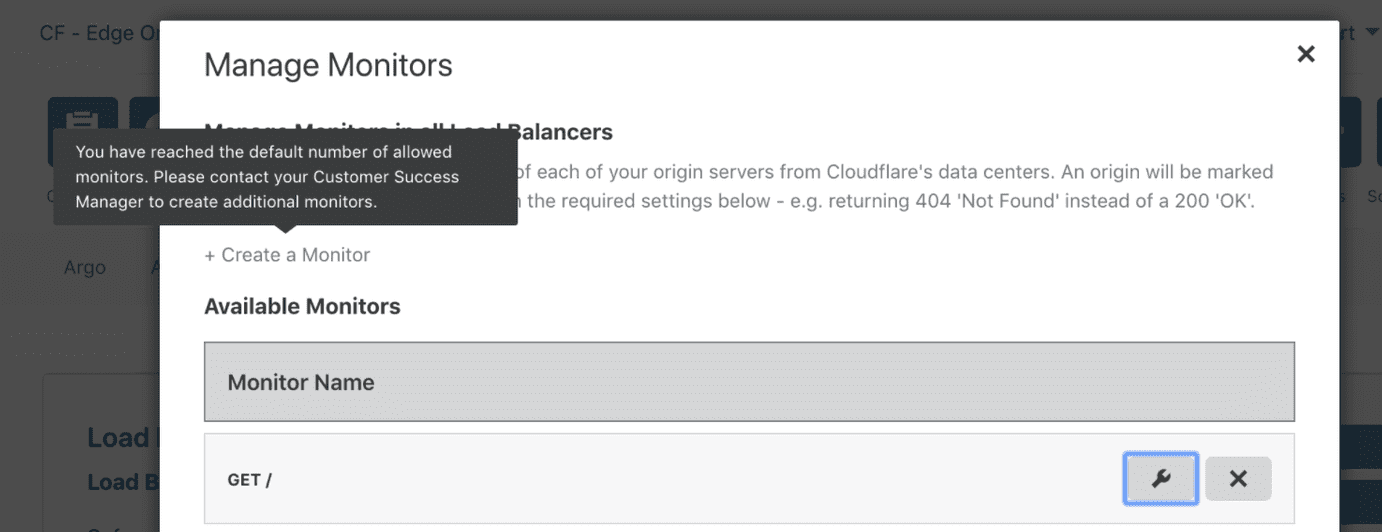Troubleshooting
Overview
The Cloudflare Load Balancing API adds global health to each pool and origin server. It also gives you a view into what our network sees at a wider level. Cloudflare uses a quorum system to determine pool and origin health status. The quorum is taken from PoPs responsible for running health checks in a region, and the majority result is used.
When troubleshooting failures, use the Cloudflare API for programmatic access to Cloudflare Load Balancing. The Health Check Events and Load Balancer Monitors routes are excellent tools for accessing load balancing event logs and reconfiguring Cloudflare monitors.
You can get a per-data center breakdown of the health of your origins from the Cloudflare API from the List Health Check Events command:
GET user/load_balancing_analytics/eventsIf a health check fails, the breakdown will include the reason.
For a list of optional parameters, which are useful for filtering log results, see Cloudflare API: Health Check Events.
Common troubleshooting causes and solutions are listed below.
TCP connection failed
Cause
Our health checks failed to establish a TCP connection to your origin server.
Solution
This typically occurs when there is a network failure between Cloudflare and your origin, and/or a firewall refused to allow our connection. Ensure your network and firewall configurations are not interfering with load balancing traffic.
HTTP timeout occurred
Cause
The origin failed to return an HTTP response within the timeout configured. This happens if you have the timeout set to a low number — 1 or 2 seconds, for instance.
Solution
We recommend increasing the HTTP response timeout to allow the origin server to respond.
Response code mismatch error
Cause
Cloudflare receives an HTTP status code that does not match the values defined in the expected_codes property of your Cloudflare monitor configuration.
Solution
Response codes must match the expected_codes. Use the List Monitors API command to confirm the values are correct.
Alternate cause
You may also see this issue if you have a monitor configured to use HTTP connections and your origin server is redirecting to HTTPS. In this case, the response code will often be 301, 302, or 303.
Solution
Either change your Cloudflare monitor configuration to use HTTPS, or set the value of follow_redirect to true so that we can resolve the correct status code.
Response body mismatch error
Cause
The response body returns from your origin server and does not include the (case-insensitive) value of expected_body configured in your monitor.
Note that we only read the first 10 KB of the response. If you return a larger response, and the expected_body is not in the first 10 KB, the health check will fail.
Solution
Ensure the expected_body is in the first 10 KB of the response body.
TLS untrusted certificate error
Cause
The certificate is not trusted by a public Certificate Authority (CA).
Solution
If you're using a self-signed certificate, we recommend either using a publicly trusted certificate or setting the allow_insecure property on your monitor to true.
TLS name mismatch error
Cause
Our health check (client) was not able to match a name on the server certificate to the hostname of the request.
Solution
Use the List Monitors command to confirm that the header value set in the Cloudflare monitor is correct and the Update Monitors command to make any necessary changes.
TLS protocol error
Cause
This error can occur if you’re using an older version of TLS or your origin server is not configured for HTTPS.
Solution
Ensure that your origin server supports TLS 1.0 or greater and is configured for HTTPS.
TLS unrecognized name error
Cause
The server did not recognize the name provided by the client. When a host header is set, we set this as the ServerName in the initial TLS handshake. If not set, we will not provide a ServerName, which can cause this error.
Solution
Set the host header in your monitor object.
No route to host error
Cause
The IP address cannot be reached from our network. Common causes are ISP or hosting provider network issues (e.g. BGP level), or that the IP does not exist.
Solution
Make sure IP is accurate, and if it is check if there is an ISP or hosting provider network issue.
Exceeded quota error
Cause
If you're using the Cloudflare API and receive a Quota Exceeded error, you have tried to create more objects than you are allowed. For example, if you are limited to 5 monitors and you attempt to create a sixth monitor object, you will see this error returned by the API. The Cloudflare dashboard will not allow you to create more objects. See the example below:
Dashboard
API
{ "result": null, "success": false, "errors": [ { "code": 1006, "message": "Quota exceeded. You are currently allowed 5 monitors. Please re-use or delete any unused monitors." } ], "messages": []}Solution
- Enterprise customers who need to create more objects (load balancers, pools, origins, or monitors) should reach out to their Customer Success Manager or contact support@cloudflare.com to discuss this issue.
- Self-service customers upgrade their Load Balancing subscription with more origin servers to increase load balancing capacity.
TCP Timeout
Cause
Data transmission was not acknowledged and retransmit of data did not succeed.
Solution
Confirm whether the SYN-ACK for the handshake takes place at your origin and contact Cloudflare Support.
TLS Handshake Failure
Cause
Indicates that the browser's connection to the web server is not secure.
Solution
Change wifi networks, connect to a wired network, or verify the network connection is stable.
Network Unreachable
Cause
Cloudflare cannot connect to the origin web server due to network unavailability. This is usually caused by a network issue or incorrect origin IP.
Solution
Check either the IP entered for the origin in Cloudflare's Load Balancer configuration or the IP returned via DNS for the origin hostname.
HTTP Invalid Response
Cause
Usually caused by an HTTP 502 error or bad gateway.
Solution
Ensure the origin web server responds to requests and that no applications have crashed or are under high load.
DNS Unknown Host
Cause
The origin web server hostname does not exist.
Solution
Confirm the origin web server resolves to an IP address.
Connection Reset by Peer
Cause
A network error occurred while the client received data from the origin web server.
Solution
Confirm whether the origin web server is experiencing a high amount of traffic or an error.
Monitor Config Error
Cause
There was a configuration error in the monitor and no checks are run against the pool origins.
Solution
Review your monitor configuration to ensure it matches an expected request to your origin. For further assistance, contact Cloudflare Support.
DNS Internal
Cause
The origin web server's hostname resolves to an internal or orange-clouded IP address. No checks are run against the pool origins.
Solution
Cloudflare does not allow use of an origin web server hostname that is proxied by Cloudflare.
Other Failure
Cause
If the failure cannot be classified as any other type of failure mentioned above.
Solution
Load Balancing Not Enabled
Cause
Load Balancing is not enabled for your account or zone.
Solution
For Enterprise customers, reach out to your Cloudflare Account Team. Free, Pro, and Business customers contact Cloudflare Support.